How do I create a ticket category and add variants or discounts?
Overview:
How do I create a ticket category?
When you create an event, after completing the first form (from event title to start date/end date), you will be forwarded directly to the ticket categories by clicking "Next".
Here you can enter the first category (e.g. "Standing room") in the description, enter a price (in CHF) and add the number of seats.
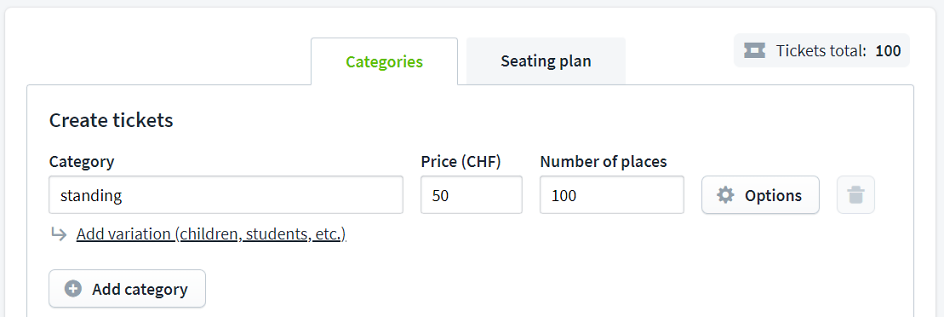
If you want to add another category (e.g. seats), you can click on "Add category". Add discounted or premium tickets of the same category (e.g. VIP, students) with "Add variant / discount".
Once you have entered all categories, click on "Save".
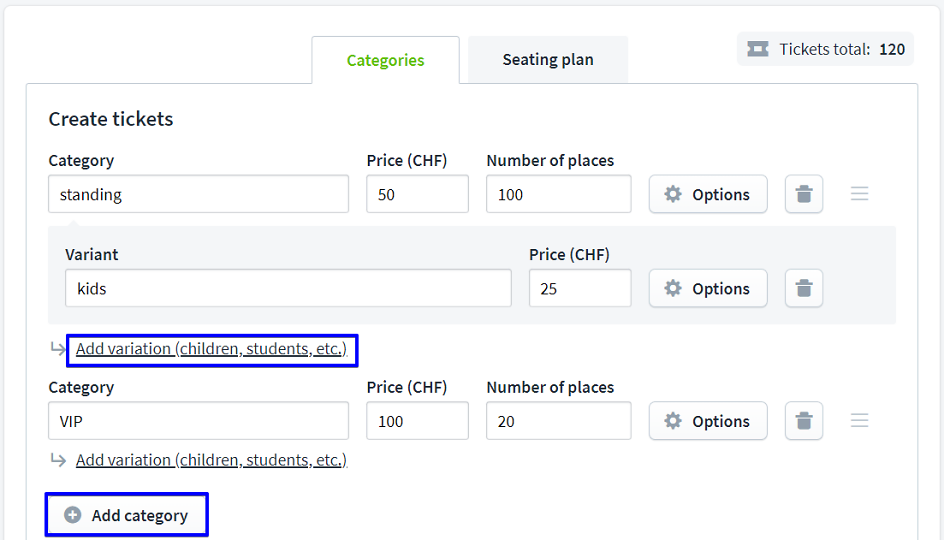
If you have already created your event and want to add another category later, then log in with your Eventfrog account and edit the desired event. Under "Tickets & seating plan" in the "Ticket categories, seating plan" section, you can add further categories or edit existing categories.
How do I add a variant / reduction?
Edit the desired event. You can edit the categories under "Tickets & seating plan" in the "Categories, seating plan" section.
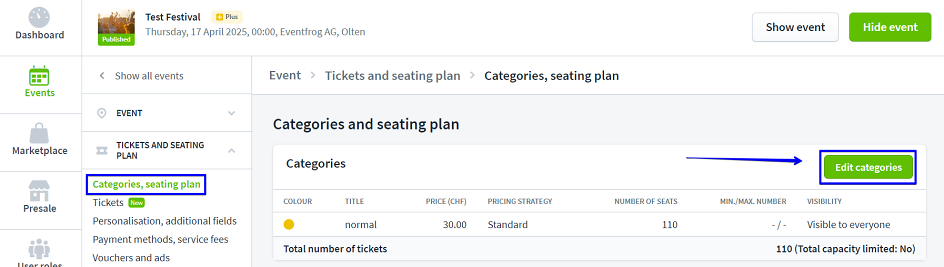
Click on "Add variant" to create a subcategory.
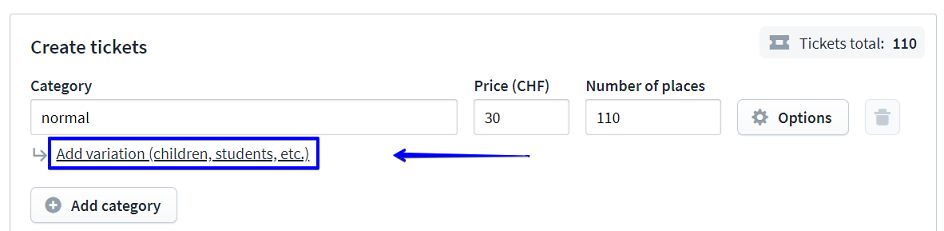
Enter the name and the price and save the adjustments.
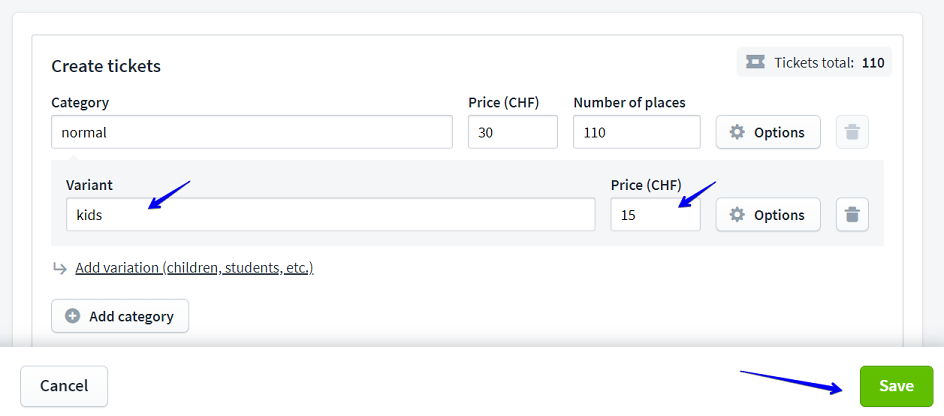
Please note that the subcategory always refers to the main category, i.e. the main category and subcategory appear on the ticket. We therefore advise against naming a main category "Adults" and the sub-category "Children", for example, as the sub-category will then be declared as "Adults, Children". It is better to call the main category "Seating" or "Standing", as the title of the sub-category will then be "Seating, children" and is therefore much more meaningful.



