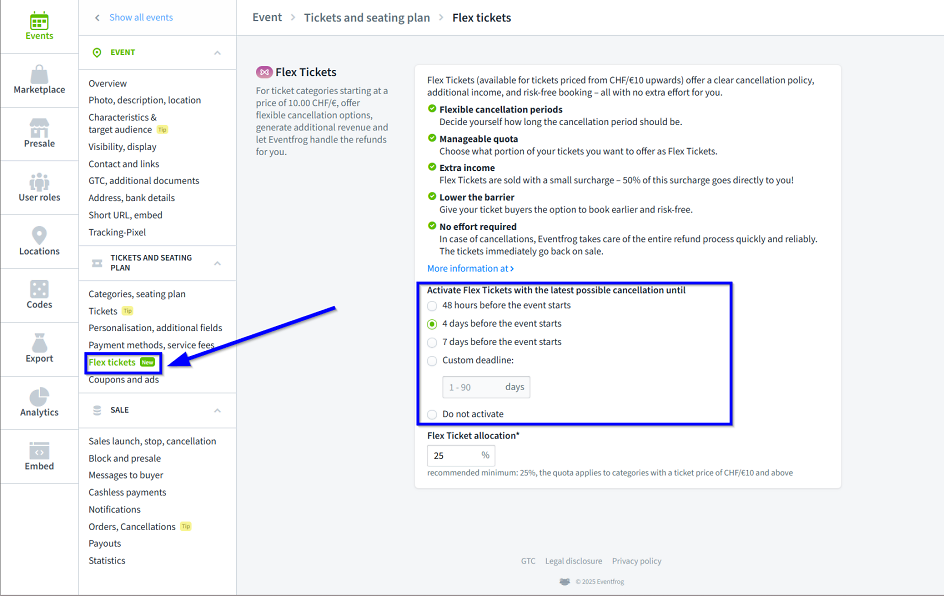Guide: Set up Flex-Tickets
With Flex-Tickets, you give your guests the option to cancel their ticket themselves up to a deadline you define – automatically and without any effort on your part.
Here’s a step-by-step guide on how to activate and set up Flex-Tickets.
Overview:
Requirements
To activate Flex-Tickets, the following conditions must be met:
- At least one ticket category has been created.
- The ticket price is at least CHF 10.
- The event takes place within the next 180 days.
- Online payment via Eventfrog is activated.
Tip: Flex-Tickets are best suited for regular ticket categories. They are not available for Early Bird or free tickets.
Activate Flex Tickets during event creation
As soon as you’ve created your first ticket category in the event creation process, an additional card titled «Flex Tickets» will automatically appear.
Here’s how to set up Flex-Tickets:
- Go through the event creation process until you reach the «Ticket categories» section.
- Create your ticket categories as usual.
- Scroll down to the «Flex-Tickets» card.
- Select «Activate Flex Tickets»
- Select your preferred cancellation deadline.
- Define the quota — the share of your tickets to be sold as Flex-Tickets.
- Save your settings.

If you don’t want to use this feature, select «Do not activate Flex-Tickets». Note: You must make a selection to proceed to the next step in the event creation process.
If Flex-Tickets are not activated, your ticket sales will continue as usual – without any cancellation option via Eventfrog.
Exclude categories from Flex-Tickets
You can exclude specific categories from Flex-Tickets, for example VIP or special tickets.
Here’s how:
- In the event creation funnel, open the «Sales limits» tab of your category.
- Tick the checkbox «Do not allow Flex-Tickets».
- This setting automatically applies to all related subcategories but can be overridden individually.
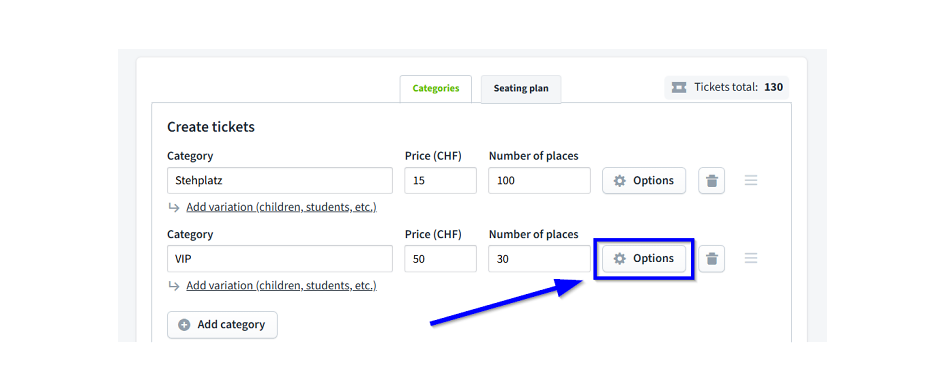
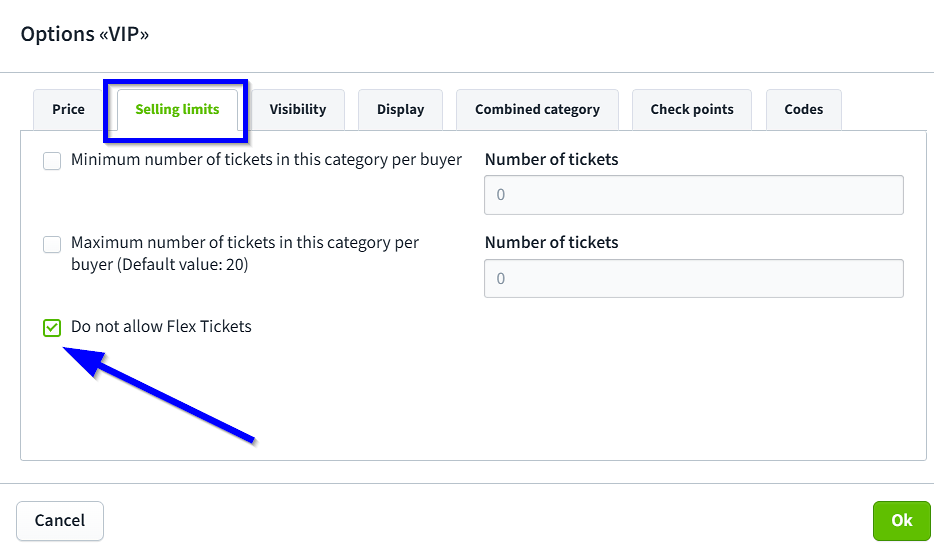
Adjust settings later in the cockpit
You can also adjust your settings in the cockpit after the event has been published:
- Open your event in the cockpit.
- Go to «Payment methods & service fees» → «Flex-Tickets».
- Adjust the deadline or quota as needed.
Changes to the deadline apply only to future purchases.
Flex-Tickets that have already been sold will retain the originally saved deadline.