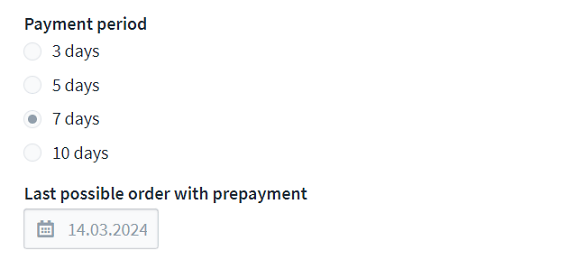Prepayment as direct payment method to organiser
Overview:
Eventfrog distinguishes between "Payment via Eventfrog" and "Payment directly to the organiser".
"Payment via Eventfrog" includes payment methods where the payment of the tickets is part of the purchase process in the Eventfrog app or at Eventfrog.ch / Eventfrog.de.
You can set up payment via "prepayment/advance payment" directly to you as the organiser in the cockpit, and thus add further payment options to online ticket sales at Eventfrog. With this payment method, ticket buyers transfer the purchase price of the tickets directly to the organiser's specified account.
Set payment method prepayment
In the cockpit, you can specify your choice of payment options for each event under "Payment methods".
Under "Payment directly to the organiser", you can select "Payment on site" and "Prepayment".
To be able to activate the "Prepayment" payment method, your bank details must be stored. Only then can they be displayed to the ticket buyer so that they can transfer the purchase amount directly to you as the organiser.
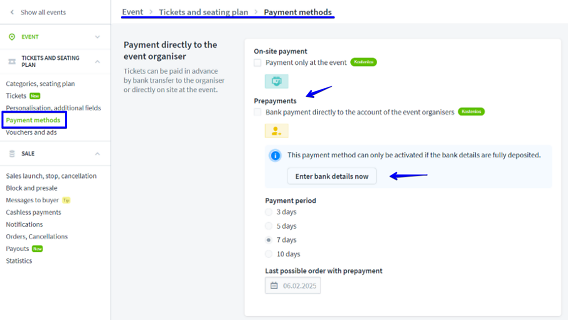
If you have entered your bank details, you can tick the box "Bank payment directly to organiser's account".
The stored bank details will be displayed. You can also use the "Go to address management" button to select a different account to be used for "Prepayment".
Now set the "Payment deadline". This describes the period in which the ticket buyer has to transfer the purchase amount. If the payment deadline is exceeded, you can cancel the tickets in the cockpit.
You can also specify when the last orders with the "Prepayment" payment option can be made. After this date, no ticket purchases can be made with this payment method.
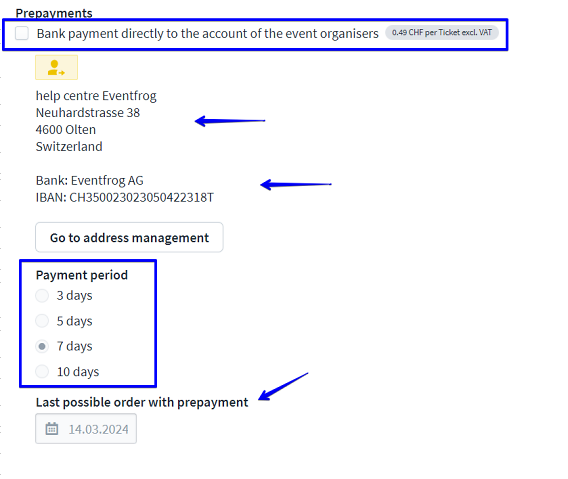
To be able to save "Prepayment" as a possible payment method, you must confirm the note with a tick.
Ticket buyers who select "Prepayment" as a payment method will receive their tickets directly by email after the purchase process at Eventfrog.
However, these tickets are only valid if they are paid for during the payment period and you as the organiser mark them as paid.
As the payment goes directly to your specified account, Eventfrog has no insight into which tickets have been paid for on time. It is your responsibility as the organiser to check the account receipt, mark paid tickets and cancel unpaid tickets.
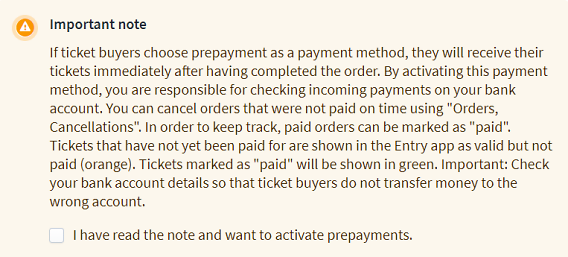
Mark tickets as "paid" or cancel them
Under "Orders, Cancellations" you can view the tickets that have been sold. You can also see the payment method there. Under "Prepayment" it says "Paid via prepayment".
The status can be changed under "Paid". "Not paid" is marked in dark grey.
If the payment deadline for an order has passed without the tickets being marked as "paid", a warning triangle will appear.
If you are also unable to see that payment has been received in your bank account, you can cancel the ticket here.
The ticket buyer will be notified that their order has been cancelled.
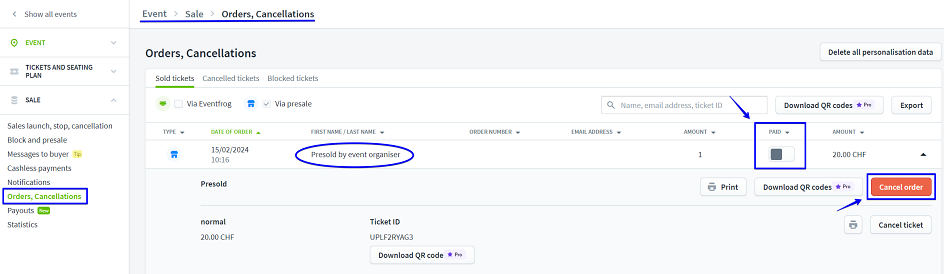
If tickets have been paid for on time, you can mark them as paid:

Admission control for tickets via prepayment
The easiest way to control admission to the event is via the Eventfrog entry app.
For tickets that have not been paid for, the Entry app lights up orange. The tickets are valid but marked as "not paid".
Paid tickets are checked in without any indication and the app lights up green.
Postpone your event? Observe payment deadlines
If you would like to postpone your event, you must also manually adjust the payment deadlines or the date for "Last possible order" for the "Prepayment" payment method in certain cases.
Enter the new date and save your selection. This will ensure that your ticket buyers can still select the "Prepayment" payment method, even if you postpone your event by several months.