Seating plan template: How do I create a seating plan as a template for all my events?
Currently, Eventfrog only allows you to save a seating plan as part of an event and not individually as a template. However, you can create an event draft. You can create your entire seating plan in this draft.
Instead of publishing the event draft, you can copy it again and again. This way, your seating plan will be available as a template for every future event.
The same also works with multiple templates. If you have different seating arrangements, you can also create several events with a seating plan as templates for future events.
All information about settings in the seating plan can be found here: Wie erstelle und bearbeite ich einen Saalplan?
Create room plan template
First create an event design to create a room plan as a template. Name the draft as clearly as possible as a template so that it can be recognised among your drafts.
Now edit your event and add the seating plan. Configure it according to your wishes.
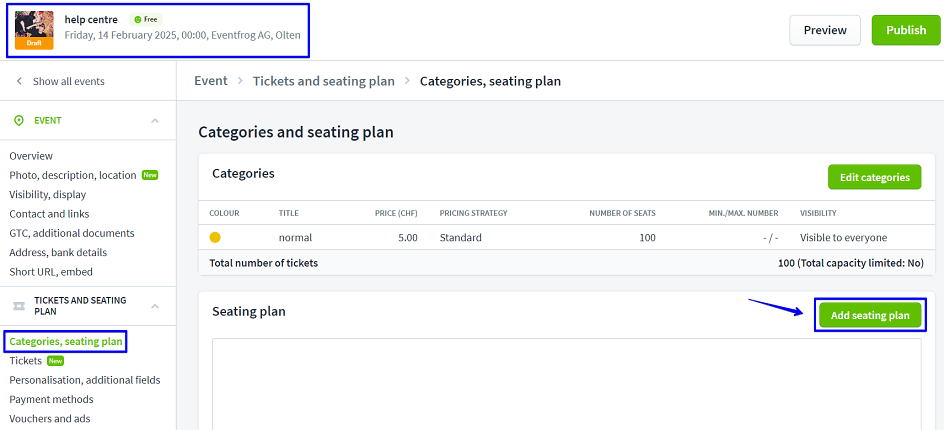
Now save your template:
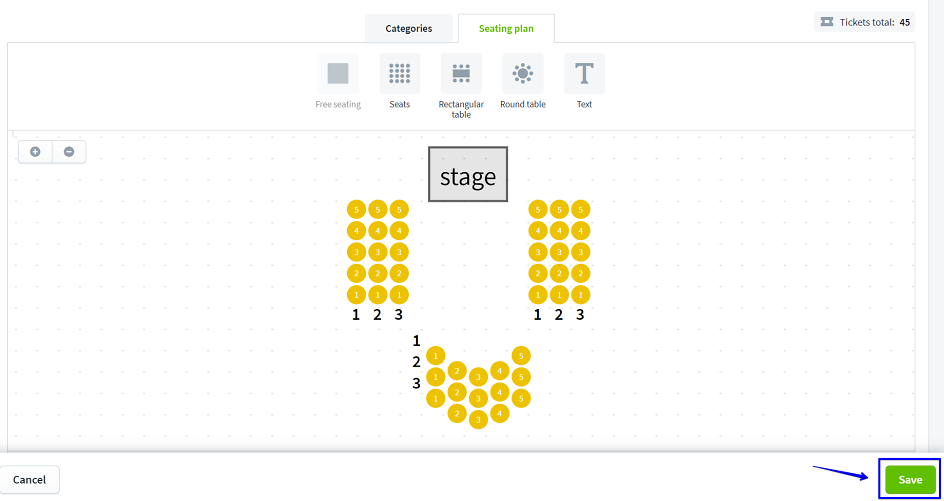
Once you have created your template, you can copy it as often as you like. As long as the event has not been published, you can customise the seating plan.
Please note that all settings of the template will be adopted. Edit the copy accordingly and adjust all necessary and deviating information such as name, date, image and description.
You can copy the draft in the cockpit by going to "Events". To do this, click on the copy symbol to the left of "Edit".
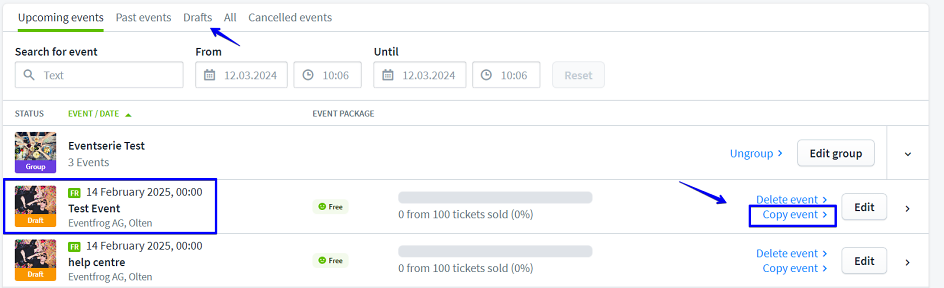
Drafts of events are also always filed under "Drafts".



