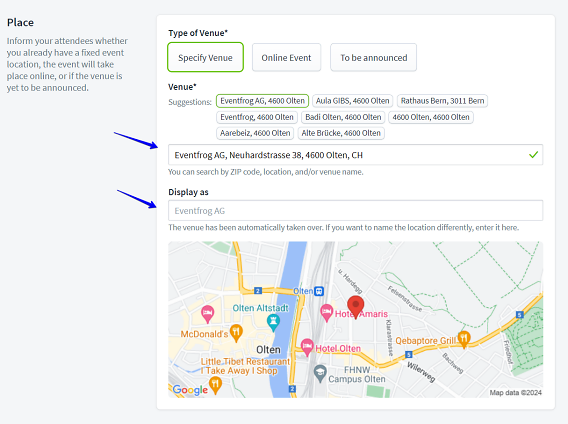How do I create or edit a location?
Overview:
Create new locations
Add event location during event registration
You have two options for entering locations: once when entering events and in the cockpit in the main navigation.
If you are in the process of entering an event and realise that your desired location does not yet exist in the system, you can enter it directly yourself.
Click here on "Add new venue".
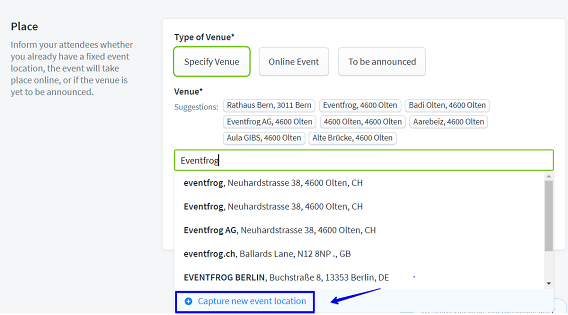
Now you can enter the name of the location and select the main category such as bar or museum.
Next, enter the exact address with house number, postcode, city and country.
By the way, you can also mark your location as "private" if you tick the checkbox.
Save your details by clicking on "Apply".
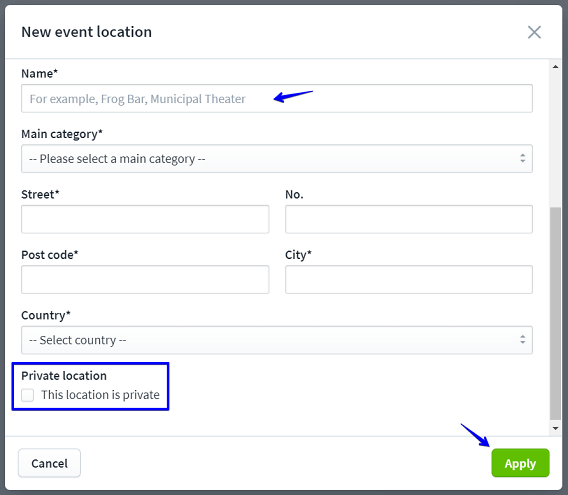
Enter a new location under "Locations"
Under "Locations" you can view all the locations already used and entered. Here you can also edit venues that have already been entered or add new ones.
If you now click on "Enter location", you will be taken to a new view where you can enter all the information about the venue.
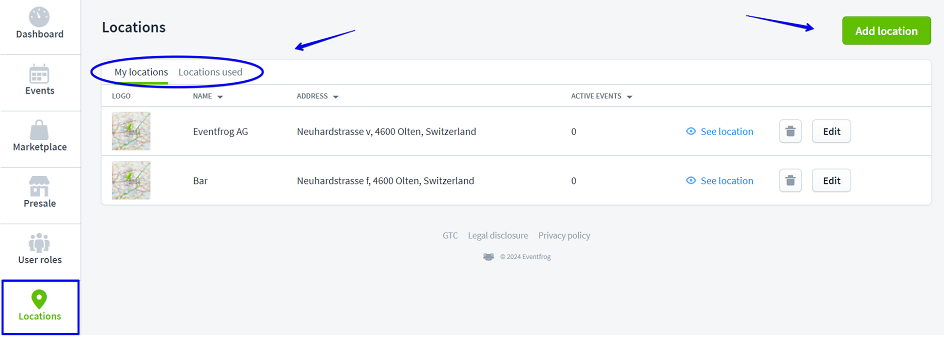
Enter the name of the venue.
If you have a logo, you can upload it here.
Then enter the main heading and category (if different) of the venue.

Now enter the full address of the town for the map and also the old local details with street, house number, postcode, town and country.
You can also add further details such as telephone number and website.
You can also add the opening hours, description and directions.
You can tick the checkboxes to indicate whether the locations are private or available for hire.
Click the Save button to save your details.
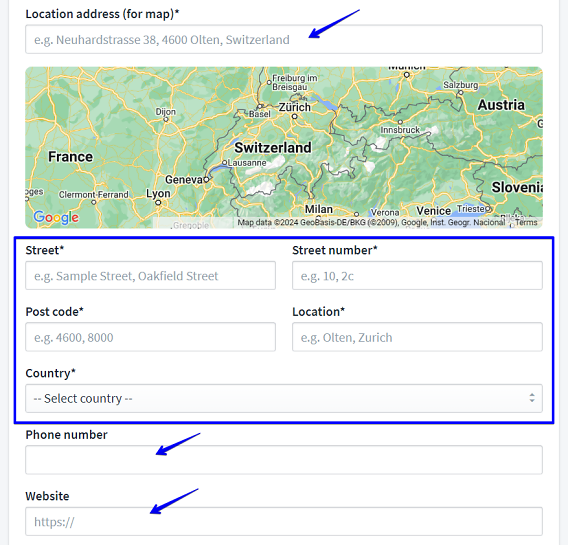
Edit location
Once you have entered a venue that appears under "My locations", you can edit it further, view the location in detail or delete it if necessary.
Above you will find an overview that also shows whether the venue has been assigned to an event.
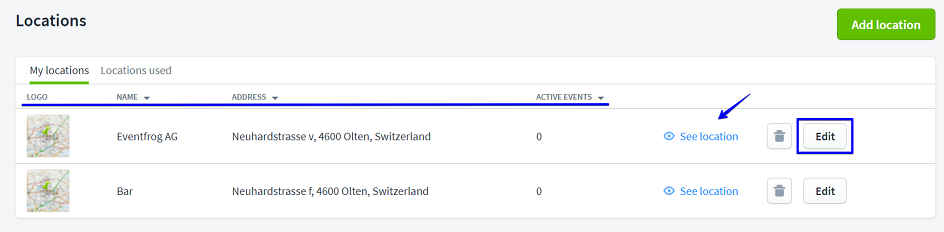
If you click on "Edit", you will be taken to the detailed view with description, address, pictures, features and links.
Under "Description" you will find some of your previous details such as description, category and e.g. opening hours.
The previously entered address is saved under "Address".
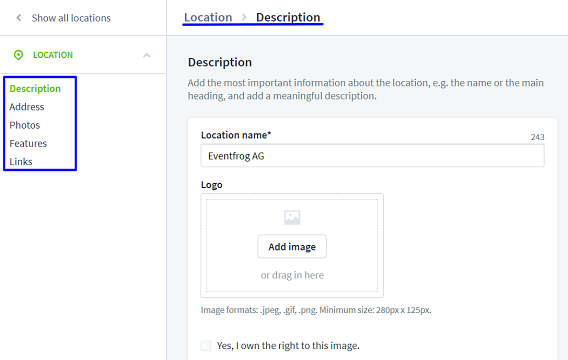
Under "Pictures" you can upload pictures that show your location.
Simply drag the image into the frame provided or upload it. Then enter the source details.
If you want to upload several images, click on "Add image". Confirm your entry by clicking on "Save".
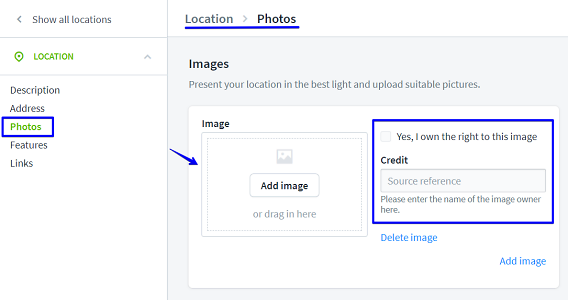
Under "Characteristics" you specify whether your venue is a private location or whether it can be hired.
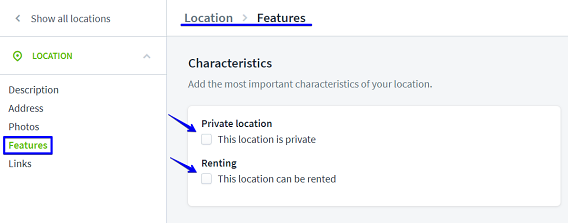
Under "Links" you can enter relevant links for your location at Eventfrog.
Enter the link to the website and also add links for Facebook, Instagram and Twitter.
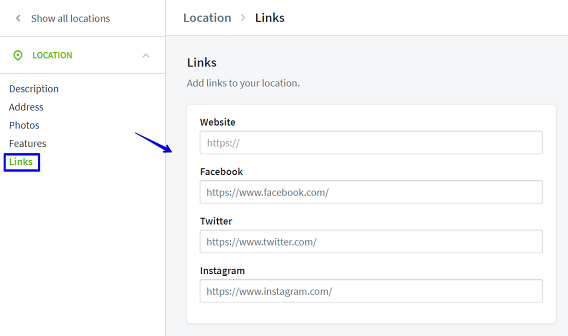
Why can't I edit a location?
Under "Locations used" you will find all locations that have been entered for events on your account. This may also include locations that you have not entered and that have already been entered by another person.
You cannot edit or delete these. You can only edit venues that you find under "My venues".

How can I change the location of my event?
Edit the desired event and then go to "Description, location, image". Here you can easily change the event location.
The location can also be adjusted after publication and the first ticket sale. You can also find out more about possible changes here: Possible adjustments after publication, the first ticket sale or after blocking tickets >