How do I stay up to date during the ticket pre-sale?
Overview:
Overview in the dashboard
Immediately after logging in, you will be directed to the dashboard. Here you will find an overview of the most important information and news. You will be shown your next three events with the number of sold tickets.
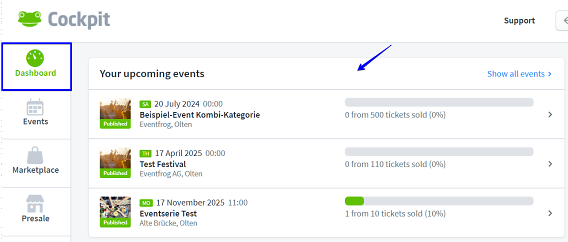
Notifications about ticket sales
Edit the event for which you would like to receive notifications. Now enter your e-mail address in the «Notifications» section under «Sales» and select the cases in which you would like to be notified.
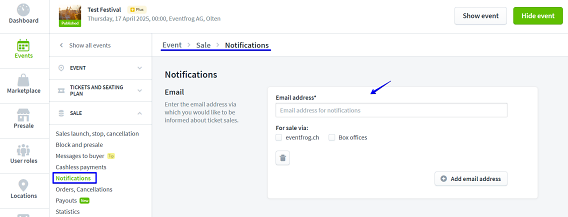
Where can I get an overview of the tickets sold per event?
You can obtain simple statistics for an initial overview by editing the relevant event and switching to «Statistics» in the section «Sales».
For more detailed information, switch to the «Sales» section under «Orders, cancellations». Here you can view individual orders in detail, split into the areas «Sold tickets», «Cancelled tickets» and «Blocked tickets», and you can also download an Excel table of all orders via «Export buyer details».
The Excel table contains the following information about the buyers:
- Which ticket the user has purchased (ticket ID, ticket price, seat, category)
- Which payment method was used
- First name and surname
- Address and location
- e-mail address
- Date of purchase
- Check-in date and time
In addition, all the personalisation fields that you have set are listed.
What other evaluations can I carry out?
Under «Revenue» in the main navigation on the left, you can make various analyses of your revenue and also filter the revenue from current sales by payment type, sales location and time period. Here you can also analyse several events at the same time
More here: Analyses: How do I analyse my income in the Cockpit?



