How do I implement a Google Ads Pixel ID for my event marketing?
With the Eventfrog Pro package, you can add a Google Ads Pixel ID (also known as a Google Ads Conversion ID) to your event. This allows you to measure how well your campaigns perform and track conversions such as ticket purchases.
What is tracked by default?
Eventfrog automatically sends only the following two events to Google Ads:
- PageView – when someone visits your event detail page
- Purchase – when a ticket purchase is completed
What about other events such as «Add to Cart»?
Other events such as «Add to Cart» are not tracked automatically.
If you want to track this event, you can manually create a new event without code in Google Ads. For example, use the name «Checkout Eventfrog» and use the following destination as the URL:
Switzerland: https://eventfrog.ch/en/shop/basket
Germany: https://eventfrog.de/en/shop/basket
Austria: https://eventfrog.at/en/shop/basket
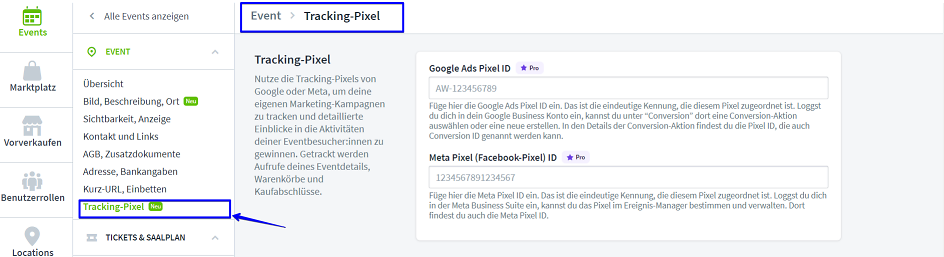
How do I implement a Google Ads Pixel ID on Eventfrog?
In the Cockpit, click on «Events» in the left-hand menu and open the event you wish to edit. Under the section «Tracking Pixel», you will find the option to enter your Google Ads Pixel ID and implement it directly into your event.
To do this, you will need your Google Ads Pixel ID (also referred to as the Google Ads Conversion ID), which typically looks like this: AW-123456789.
Important: Users must give explicit consent for the use of marketing pixels. If they do not consent or have an ad blocker installed, their activity cannot be tracked.
As a result, it is possible that not every purchase or interaction will be recorded by the marketing pixel.
Step-by-step guide to creating a Google Ads Pixel ID
- Log in to your Google Ads account
Open Google Ads and sign in using your credentials.
- Navigate to the Conversion Tracking section
In the menu on the left-hand side, click on «Goals» (this is the trophy icon).
Then, under «Summary», select «Conversions».
- Create or select a conversion action
To create a new conversion action, follow the instructions provided in Google Ads to set up a new conversion.
- Set up conversion tags
Once you’ve created your conversion action, you’ll be taken to a page where you can configure the Google Tags.
Follow the on-screen instructions to complete the tag setup. -
Find your Pixel ID
After setup, click on «Use Google Tag Manager» in the top bar.
Here you will find your Conversion ID – this is the Pixel ID you need to enter into Eventfrog.
Example: AW-123456789
📝 Note: The ID shown here may not include the AW- prefix – make sure to manually add AW- when entering the ID into Eventfrog.
You may also be shown a Conversion Label, which is a unique identifier for your conversion action, e.g. GABCD1234_EFGH5678.
👉 You can find further guidance in the Google Ads Conversion Tracking Setup Guide..
Note:
If you are using the Google Pixel, you should avoid linking to embedded Eventfrog pages via an iFrame.
Why?
Most browsers block so-called third-party requests within iFrames – and these are exactly what the Google Pixel relies on to accurately track conversions and other events.
Recommendation:
Always link directly to your Eventfrog event page to ensure your tracking works reliably.



